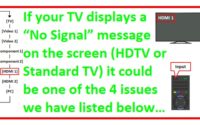TV Won’t Connect To WIFI Wireless Network | Solution?
TV Won’t Connect To WIFI Wireless Network | Solution?
TV won’t connect to my WIFI Wireless Network. TV shows my wireless network in the list, see my SSID but won’t connect. I’ve had it work until the TV updated it’s firmware or updated my router/modem. Now, no matter what I do, my TV cannot connect to the wireless network. I’ve tried everything. What steps can I take to connect my TV to my wireless network?

How To Fix – TV Won’t Connect To WIFI Wireless Network?
A TV that won’t connect to WIFI Wireless Network or your wireless network can be an easy solution. There are a few simple steps you can try to connect the TV to your Wi-Fi.
These methods are assuming that your TV recognizes or “sees” your WIFI Wireless Network network but will not connect. Many of these steps or methods are just for trying to reset the components.
Fast fix to connect TV to WIFI Wireless Network:
– Unplug all components and plug back in to reset and then try connecting to WIFI Wireless Network.
– Restore your TV to “default”, then scan WIFI Wireless Network and re-enter your password.
Try these simple methods to connect your TV to WIFI Wireless Network:
1. Make sure you are typing the correct password (the password is located on the router itself)
2. Unplug the modem for 5 minutes and plug it back in.
3. Remove the power from your router for 5 minutes and plug it back in.
4. Unplug the TV for 5 minutes and plug it back into power.
5. Go to the TV Menu – Settings – General – Network – Network Status and select Network Reset.
6. Change IP Settings in TV Menu – DNS Server 8.8.8.8
7. Update the firmware on your TV to the latest version.
8. Turn off all firewalls as a test to make sure it is not causing problems.
9. Go back to the TV and try connecting to WIFI Wireless Network.
(if the connection is successful, stop here, you’re done, if not continue below)
10. Try connecting in a different way to 2.4, 5, Guest SSID, or WIFI Wireless Network Direct.
11. If successful the password was either incorrect or a component needed to be reset or updated.
Troubleshoot Internet Connection Problems on Your Samsung TV
If the TV still won’t connect to WIFI Wireless Network, try using these other methods:
1. Hard reset the TV – Go to Main menu and select Service menu – Click on Factory reset.
(For Samsung TVs if your TV doesn’t have this menu, try turning off the TV, then on the remote, press Mute then 1, 8, 2, and the Power and Service menu should appear, then choose Factory reset – any Don’t even adjust the other setting!)
2. Try both automatic and manual IP address input in the TV menu – Manual IP – The DNS server to try is 8.8.8.8.
3. In your router setting, set 2.4GHZ channel AUTOMATIC to 1, then reboot the router and try to connect.
4. In the IP settings on the TV, switch the “IP settings and DNS settings” to “Obtain automatically”.
5. Is it possible that you have moved the router further away from the TV? If so, move the router back to a position so that it can connect to your TV.
Still having problems connecting your TV to WIFI Wireless Network?
• To find out if it’s a problem with the television or router, connect the TV to a wired Internet connection to check if it will connect. Does it connect to the Internet? If so, try connecting to the hotspot.
• Use the hotspot from your phone to attempt to connect to the TV. If it doesn’t connect then it could be a TV problem such as a faulty part. There could be a faulty WIFI Wireless Network card, the internal TV WIFI Wireless Network adapter, a board, or a wiring problem within the TV.